5 Essential Tips for Business Owners
With over 40% of websites worldwide built on WordPress, it’s no surprise the platform is a popular target for cyberattacks. But here’s the good news: most WordPress security issues come from avoidable mistakes—not the platform itself. If you’re a business owner, learning how to secure your website is essential for protecting your leads, reputation, customer data, and ultimately, your revenue.
Here are 5 essential tips to keep your WordPress site secure—without needing to be a tech expert.
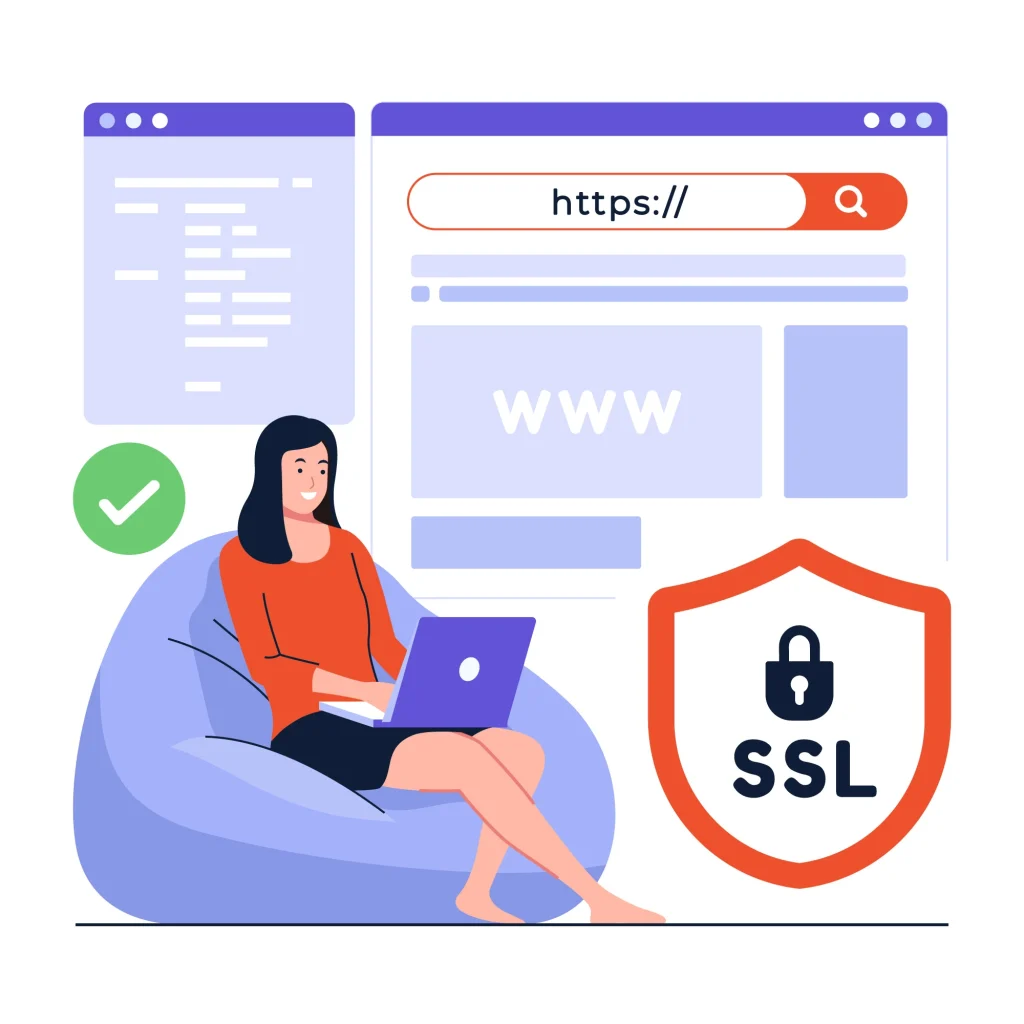
1. Keep Everything Updated (Seriously, Everything)
The most common way hackers get in? Outdated software.
That includes:
- WordPress core
- Themes (even unused ones)
- Plugins
🛠 Why it matters: Updates often contain security patches. Running outdated versions is like leaving your front door unlocked.
✅ Pro tip:
Enable automatic updates for minor core updates and trusted plugins, and regularly check for major updates manually to ensure you know how to secure your website effectively.
2. Install a Trusted Security Plugin to secure your website
You don’t need to be a cybersecurity expert—just install a security plugin that does the heavy lifting.
Top options:
- Wordfence – Firewall + malware scanner
- Sucuri – Cloud-based firewall + DDoS protection
- iThemes Security – User monitoring + brute force protection
🔐 What these plugins can do:
- Block suspicious IPs
- Scan for malware
- Enforce strong login policies
- Alert you of unusual activity
3. Use Strong, Unique Passwords + Two-Factor Authentication (2FA)
Still using passwords like “admin123” or “yourbusiness2020”?
That’s exactly what hackers are hoping for.
🔒 Here’s how to make your WordPress site much more secure — even if you’re not tech-savvy:
✅ Use strong, unique passwords
Avoid anything easy to guess. Instead, use a strong password generator to create passwords that are long and completely random.
✅ Never use “admin” as your username
It’s the first thing hackers will try. Choose something more unique for your administrator account.
✅ Set up Two-Factor Authentication (2FA)
This adds an extra layer of security. Even if someone guesses your password, they can’t get in without a second code from an app like Google Authenticator or Authy.
🔑 Bonus Tip: Use a password manager like 1Password or Bitwarden. It remembers all your strong passwords for you, making it easier to manage credentials and helping you learn how to secure your website effectively.
4. Limit Login Attempts & Protect the Admin Panel is mandatory to secure your website
By default, WordPress allows unlimited login attempts—perfect for brute force attacks.
✅ What to do:
- Limit login attempts with a plugin like Limit Login Attempts Reloaded
- Move your login URL from
/wp-adminto a custom one using plugins like WPS Hide Login
🔒 Why this matters:
It adds an extra layer of protection by blocking repeated failed logins and hiding your admin door from bots.
5. Back Up Regularly (and Store Off-Site)
No matter how secure your WordPress site is, things can still go wrong — a hacked site, a broken update, or even a small mistake can cause big problems. That’s why knowing how to secure your website includes having a reliable backup. Think of it like an emergency parachute — it helps you restore your website quickly if anything goes wrong.
🧰 Here are some popular and trusted WordPress backup plugins (no technical skills required):
- UpdraftPlus
One of the most popular backup plugins. It’s user-friendly and allows you to schedule automatic backups. You can restore your site with just a few clicks. - BlogVault
More than just a backup tool — BlogVault also offers security scanning and staging (a safe way to test updates before going live). Great for business websites. - BackupBuddy
Created by iThemes, this plugin lets you back up your entire WordPress site — including files, themes, plugins, and the database. It also offers easy site migration.
📦 Where to Store Your Backups to Secure Your Website
Backing up your site is crucial for protecting your data. To fully grasp how to secure your website, never store backups only on your site — if it crashes, you lose everything. Use reliable cloud storage:
- Google Drive – Free, simple, and perfect for small websites.
- Dropbox – Easy access and sharing for busy site owners.
- Amazon S3 – Secure, professional-grade storage for developers or agencies.
🕒 Automate Backups for Maximum Security
Manual backups are risky. Automate them based on your update schedule:
- Weekly backups if you update your site once a week or less.
- Daily backups for frequent bloggers or sites with daily content changes.
Automating and storing backups offsite is a key step in learning how to secure your website, ensuring your site can be restored quickly after hacks, errors, or crashes. Protect your data, protect your business.
Bonus Tips (If You Want to Go Deeper):
- Use SSL (HTTPS) – It’s a Google ranking factor and builds trust.
- Disable file editing in the dashboard (
wp-config.php) - Set the right user roles—don’t give admin access to everyone
- Choose a secure and reputable hosting provider
Final Thoughts
No matter how secure your WordPress site is, things can still go wrong — a hacked site, a broken update, or even a small mistake can cause big problems. That’s why part of learning how to secure your website is having a reliable backup. Think of it like an emergency parachute — it lets you restore your site quickly if anything goes wrong.
For more information
We invite you to check our blog or our Portfolio to answers to common questions.
Otherwise, we advise reach out to us directly:
you can send us a mail : Contact@onethousandpixels.com
Contact us Via WhatsApp: +90 535 721 92 88
